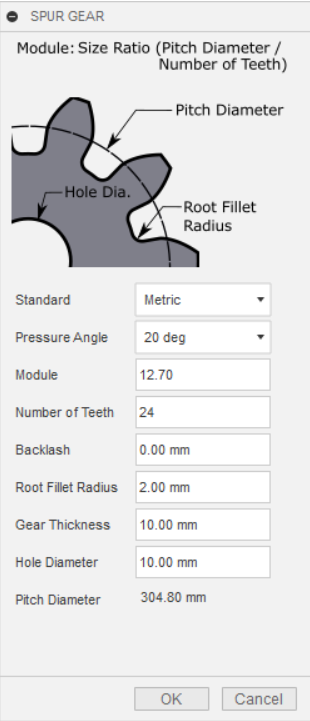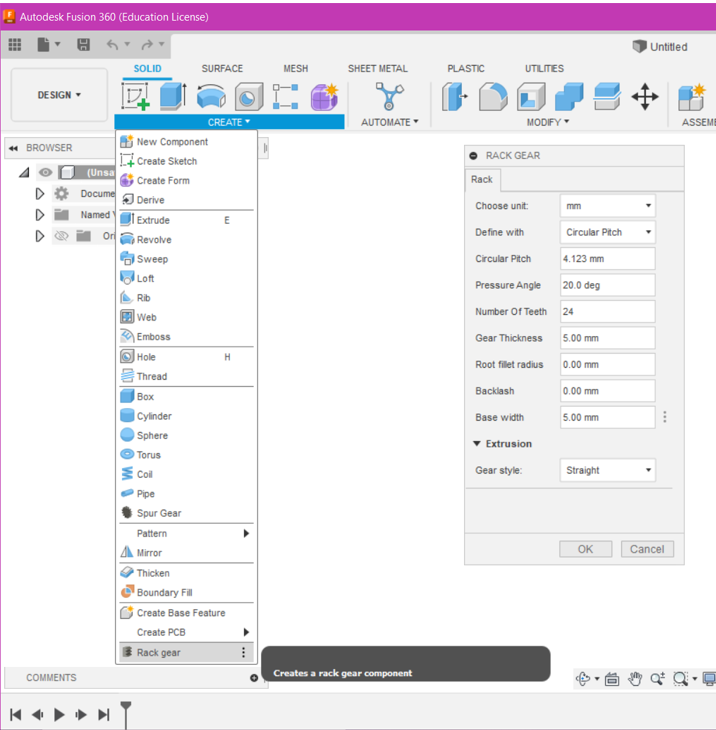Guide to Using Gears
Gears can be found in many of the machines around you in everyday life. This guide will show you when and where to use gears in your designs.
Advantages and examples of gears:
Many different types of gears exist, and each type can be used for a different purpose:
Increasing speed or torque of rotations
Changing the direction of rotations
Changing the axis of rotation
Change rotational movement to linear movement
One of the common and simple uses of gears is to change mechanical advantage. Mechanical advantage is a value that represents the amplification of force or strength. For example, a mechanical advantage of 4 means quadrupling the input force.
Credit: Salish 274
As seen in the diagram above, when a driver gear has more teeth than the driven gear, the speed increases, and the torque decreases. The torque increases and speed decreases when the drive gear has fewer teeth than the driven gear. The calculation for mechanical advantage is simple: MA = # teeth driven ÷ # teeth driver.
Designing gears in Fusion 360:
While designing gears traditionally is possible, in this guide, we’ll be going through how to use the Spur Gear Add-in from Fusion 360. As seen below, on a new Fusion part, navigate to Utilities > Add-ins > Add-ins > Spur Gear (there will be two, either will work).
Now, back in the Solid section, under the create tab, you will find the new spur gear tool. Note that the process above must be repeated for each new part. Click on the spur gear option, and the menu below will appear.
To make your gear, go through the following options that are suited for your project:
Pressure angle: This angle represents the angle at which the teeth of two gears push against each other. 20 degrees is typically used. However, a smaller angle reduces power and noise, while a large angle increases noise and power.
Module: The product of the module and the number of teeth gives the diameter of the gear. For example, for a 48-tooth gear of 60mm diameter, the module would be 1.25.
Number of Teeth: This is for deciding what mechanical advantage your gears possess. For example, a drive gear with 12 teeth and a driven gear with 24 teeth will have a mechanical advantage of 2 (power is doubled, speed is halved).
Backlash: This can be considered a small space for tolerance when meshing gears. A value of 0.15 is suitable for 3D printing gears.
Root Fillet Radius: As the diagram shows, this is the fillet size between a tooth and a wheel. The bigger the value, the stronger the teeth. This value should be modified last and made as big as the Add-in will allow. A text box will notify you if the value is too large.
Gear Thickness and Hole Diameter: These are how thick your gear is, and the diameter of the hole drilled through the centre. Leave this 0 if you do not want a hole.
A good tutorial to follow for additional practice is ‘Spur Gears in Fusion 360’ by Jonathan Odom. Link to Video
Designing racks in Fusion 360:
A rack can be meshed with a spur gear to make a rack and pinion system. This is a great way to convert rotational movement into linear movement.
To start designing racks in Fusion, we need to install the ‘Rack Gear Generator’ created by Niklas Pöllönen (Link Here). Click the link and follow the appropriate installation instructions for your device. Once installed, the rack gear option should appear under the create tab in the solids section. Click on it, and you should find the following pop-up.
Once you have made a spur gear of your choice, go through the following options to make your desired rack:
Define with: This is similar to the ‘Module’ discussed in the spur gear section; it is a multiplier for the size of the teeth. This should be set to ’Module’ to match the rack with the previously generated spur gear. After doing this, a ’Module’ entry will appear, and the same module value as your spur gear should be entered.
Pressure Angle: The pressure angle also must be the same as your spur gear.
Number of Teeth: As this is a rack, the spur gear will have a part in determining how long your rack is. You can modify this length by choosing how many teeth the rack has.
Gear Thickness: This is the thickness of the material below the teeth.
Root fillet radius: As with the spur gear, this value should be as large as the add-in allows.
Backlash: This is best left at 0.15mm.
Base Width: This corresponds to the spur gear’s ‘Gear Thickness’ option. The rack and pinion will be perfectly flush if your spur gear is 5mm and this value is set to 5mm.
Gear Style: The gear style can change the type of rack from straight to helical to herringbone, but these other types are more complex, therefore, will not be covered in this guide.