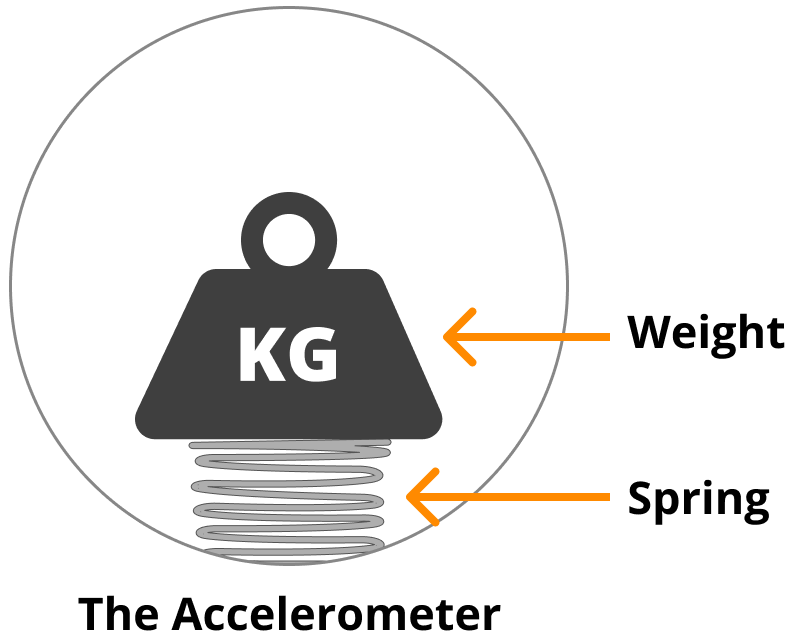Running A Term Of Digital Technologies Classes In The Robot Simulator
The Micromelon Robot Simulator is a virtual world for simulating the Micromelon rover and classroom activities. The simulator’s virtual environment facilitates digital technologies education without any physical setup. In this blog post, we will outline how you can run an entire term of Digital Technologies classes entirety with the Simulator.
Why Use The Simulator
The simulator is entirely virtual! This makes it an ideal tool for learning remotely and allowing students to complete digitech work at home without needing to have a physical robot with them. The simulator has a range of typical digitech exercises like line following, sumo and mazes you can run with a single click. It can also enhance these exercises with computer generated challenges and AI opponents which is only possible inside a virtual world. The simulator also alleviates the hassles of running physical exercises by reducing the amount of classroom setup required.
What You Need To Get Started With The Simulator
Accessing The Micromelon Platform
The simulator is just one part of the Micromelon learning platform. If you want to learn more about how your school can access the Micromelon platform you can contact us to organize a demo or video call. If you’re just looking to try out the simulator you can access the simulator for free for 30 days whenever you create a Micromelon home account from the Code Editor.
Downloading The Simulator
The simulator can be downloaded and installed on Mac and Windows computers.
How To Use The Simulator
Getting Started With The Robot Simulator
Because this post will explore the simulator in the context of a term plan, we will assume you are already somewhat familiar with how to use the simulator. If this is your first time using the simulator you can check out our Getting Started With The Robot Simulator post. The getting started post will cover the basics of the simulator interface and how to use the different simulator tools.
Creating An 8 Week Term Plan
In this section we are going to outline 8 weeks of classroom & homework activities. We have assumed there is a single 1 hour lesson each week totalling 8 contact hours in the term. The outline will have 3 parts; introduction, knowledge building and assessment. In each part we will mention exercises. All these exercises are already built into the simulator and can be found in the simulator’s exercise list. Don’t worry if your term is not structured exactly like this, the content is adaptable to all sorts of classroom settings and schedules.
Week 1: Introduction
Getting Started With The Robot Simulator
The primary objective of this lesson is to make sure everyone in class has the Simulator & Code Editor installed and working. We will use the Getting Started With The Robot Simulator blog post as our primary teaching resource which we can share with the class. This post covers how to set up and start using the simulator.
Downloading And Installing The Simulator & Code Editor
Depending on the age of your students, you can send the Getting Started post to students (or their parents) before class so they can install the Simulator & Code Editor before they arrive. If you are unable to have students prepare before class, you will need to spend time in class installing and downloading. Like we’ve mentioned, the primary objective this week is to make sure the class has everything working, don’t be too concerned if downloading takes up the majority of class time. Some schools may even be able to have the IT department install both pieces of software for the students at the beginning of the term.
Once Everything Is Installed
Once everyone has the Code Editor & Simulator working, you can jump into coding. We will outline 3 exercises Driving Shapes, Prison Escape and Invisible bridge which you can cover in the remaining lesson time.
Activity: Driving Shapes
To Start With: Driving Shapes
The Driving Shapes exercise space offers a simple area for students to play around in. We typically ask students to program their rover to drive in a shape e.g. a square or a triangle.
Activity: Prison Escape
If You Get To It: Prison Escape
If you complete Driving Shapes and still have time for more coding, we recommend moving onto the Prison Escape exercise. This exercise will introduce the colour sensor and some simple algorithm design which we will continue to use in future weeks.
For Students Needing A Challenge: Invisible Bridge
Invisible Bridge is an interesting challenge students can work through if they’re progressing quickly and finish the previous two exercises. Invisible bridge will also offer students an opportunity to start exploring concepts that will become more relevant for later weeks.
Homework
If students are unable to get the simulator & code editor installed and running, make sure they attempt this before the next class. If you’re limited on time in the term or looking to challenge students, we recommend you issue Prison Escape as homework activity for students who didn’t complete it in class. This will help ensure students are introduced to necessary concepts for future lessons. You can have students make small groups and present their solutions to the exercise to each other and discuss the quality of their program.
Weeks 2-4: Building Knowledge
For this section of the term we will develop our student’s knowledge & understanding in preparation for the assessment in weeks 5-8. Because each curriculum grade-band dictates different required knowledge & understanding of students, we are unable to prescribe a single assessment to fit all classrooms (this will be discussed further in the assessment section). As this knowledge building section presupposes the assessment it too will also change depending on your class.
To make this outline applicable for as many classrooms as possible, we will outline 3 exercises; line following, maze solving and balance challenges, describe what digitech knowledge understanding can be built on for each exercise and how they can be varied to match curriculum concepts. We will leave the decision to what exercises you include in your term plan and how long you spend on them to you, so you can best match them to your class’s requirements. These 3 exercises are presented in no particular order. You may choose to cover a new exercise each week or spend more than a week on a single exercise.
Line Following
Relevant Coding Skills
Relevant Rover Concepts
The line following exercise provides students an opportunity to combine basic iteration and branching logic to form a fairly simple algorithm. Line following algorithms will require an understanding of the rover’s colour sensors. Colour sensors generate colour data which can give you an opportunity to explore collection and manipulation of complex data types with additional activities for the students centred around understanding and using the colour sensor.
How to Vary Complexity
Level 1: Having the rover follow the entire course is indicative of a successful, simple line following algorithm. And should be possible for most students.
Level 2: Require students to detect the additional colour indicators (the red and blue markers). On red, rovers should turn right. On blue, rovers should understand they’ve completed the course and stop. This will require more sophisticated branching logic.
Level 3: Challenge the class to produce the fastest line following algorithm. A shorter time window will require students to move the rover faster which can be challenging when using the sensors to guide direction. Having a friendly class competition will keep students who are progressing quicker occupied while slower moving students can still complete the exercise.
Learning The Colour Sensor
Related Reading For Line Following
The colour sensor produces complex colour data. While completing this exercise you can run additional activities around understanding the data types we use to represent colour information e.g. RGB, HSL and hex codes. You can use the Colour Sensor blog post as an introductory teaching resource for colour sensors and colour data.
Maze Solving
Relevant Coding Skills
Relevant Rover Concepts
Maze challenges provide students an opportunity to combine basic iteration and branching logic to form a simple algorithm. Maze solving algorithms will require students to utilise the rover’s Infrared Distance and/or Ultrasonic sensors. These distance sensors provide data on proximity of objects around the rover e.g. detecting maze walls. You can read the Maze blog post which describes what maze solving is and insights in how to complete it.
How To Vary Complexity
Maze options selector in the Robot Simulator
The simulator maze exercise provides controls to change what kind of maze you can attempt. From the exercise options, you can customize the maze size and shape.
Level 1: Complete a square maze
Level 2: Complete a triangle maze
Level 3: Complete a hexagonal maze
There is no linear increase to complexity the larger a maze gets. An algorithm that can solve a small maze will also be able to solve a larger maze of the same shape, it will just take the rover more time but the underlying logic doesn’t need to change. Size 5 mazes are a good general size to have students attempt to complete.
You can also add a time requirement for solving mazes, which will encourage students to create a more complete algorithm.
Related Reading For Maze Activities
The ultrasonic sensor and Infrared Distance sensors are essential in creating any maze solving algorithm. If you’d like to read a further breakdown of how these sensors work check out our dedicated Ultrasonic sensor post and Infrared sensor post.
Balance Challenges
Relevant Coding Skills
Relevant Rover Concepts
There are two balance exercises in the simulator, See-Saw and Balance Board. Both these challenges require algorithms utilising iteration and a good understanding of the accelerometer, as well as the data it produces. Depending on algorithm implementation, branching logic may or may not be used. For example, an algorithm that relies heavily on complex mathematics to process the accelerometer data may not need to use branching. You can read the Balance Bot blog post to get an explanation of balance challenges and insights into how to complete them.
How To Vary Complexity
See-saw is the more basic of the two balance exercises as it requires utilisation of only 1 axis of the accelerometer. We recommend all students start with see-saw first. Students should be able to apply their understanding of how to write algorithms which use branching and iteration similar to Maze Solving and Line Following.
The balance board exercise requires utilisation of 2 axes of the accelerometer. The addition of another accelerometer axis provides a significant jump in complexity. As mentioned previously, students who are attempting a balance board may implement interesting solutions involving complex maths or may have many different branches in their code to successfully process the 2 directions of movement.
Learning The Accelerometer
Related Reading For Balance Challenges
The accelerometer is essential for completing the balance challenges. If you’d like to read a further breakdown of how the accelerometer works, check out our dedicated Accelerometer post.
Week 5-8: Assessment
In this section we will outline the final section of our term plan. This will be our assessment period that will have students create three accessible pieces of work. These three pieces of work disperse across multiple weeks to reduce a single large marking burden at the end of term. For this outline, we will use Sumo as our example exercise and will use the Digitech Assignment - Sumo as our assessment resource for students. You can open the Digitech Assignment - Sumo sheet from the button below.
The structure of this plan isn’t limited to a specific exercise in the simulator. You can apply a similar assessment structure we use in this outline to any of the exercises in the simulator. If sumo isn’t right for your class, we encourage you to experiment with other simulator exercises like Driving School or Maze Generator for your assessment.
Week 5: Introducing Sumo & Algorithm Design Flowchart
The aim of this week is to introduce students to the assignment tasks and allow them time to start preparing for their first assessment item, the algorithm design flowchart.
Introducing The Assignment
The first step is familiarizing students with the assignment if they are unfamiliar with sumo. Showing videos of battle bots or demonstrating a sumo algorithm you’ve created is a great way to get them excited for the assignment. This will also start giving them ideas of how they might approach their sumo algorithm. Once everyone is familiar with the assignment challenge, we want to make sure the students understand the algorithm rules outlined in the assignment sheet. When everyone understands the assignment and what is required of their algorithm, it’s time to jump into the algorithm design flowchart.
The Algorithm Design Flowchart
The purpose of the algorithm design flow chart is to provide students an opportunity to demonstrate their understanding of computational thinking in a non-code setting. Think of this like the planning stage of an English essay. Students can brainstorm and organize their ideas and create a plan for how they will construct their algorithm. This planning stage prevents students regressing into unproductive, rote trial and error programming. This also gives students who have a conceptual understanding of coding logic but struggle to implement that understanding in code an opportunity to demonstrate their knowledge.
You can make the flowchart due at the start of the next lesson so students can work on it at home. You can even use online tools like Draw.io to digitize their flow charts although pen and paper works great as well.
Week 6: Starting to Write Code
Hopefully by the start of this lesson students have completed their algorithm design flowchart. If students have yet to complete their flowchart, you can allow them to continue working on it in class and require it to be completed before they start coding. Once the flowchart is submitted and students have a plan for how they will develop their algorithm they can jump into coding.
Student’s should start by coding the algorithm that they designed in their flowchart. Once they’ve developed an algorithm that matches the flowchart design, they can start practicing against the AI sumo opponents in the simulator. As they practice they will most likely need to improve their algorithm which will diverge from their flowchart. Diverging from their flowchart to improve their algorithm is encouraged as this is what will create opportunity for good reflection which will be the basis of our reflective questions assessment item.
All of class time and time until the next lesson can be spent working on the development of the algorithm. If students begin to struggle with the complexity of their code it can be a good idea to take them back to their flow charts and adjust it with new and innovative ideas of how their Sumo robot will function.
Week 7: Algorithm Demonstration
This class is devoted to running and marking the Algorithm Demonstration assessment item. As Digitech Assignment - Sumo outlines, each student demonstrates their sumo algorithm battling each AI sumo opponent in a best of 3 match (total of 9 matches). Below we will outline different ways you can organize the demonstrations in your class:
Have each student demonstrate on a common screen (e.g. electronic whiteboard or projector) so the whole class can take part in each match. This can be a fun way to have the class excited and cheering each other on.
Go around to each student’s device and have them demonstrate to you personally. While you are going to each student, the rest of the class can be working on other things.
Have all students submit their final algorithm to you and run the code on your own device. The approach is great if you’re running short on class time as this can be done outside of class however this can also be logistically frustrating if you have a lot of students.
The setup of your class & term will dictate which demonstration method is best. We recommend a mix of the first and second approach. Complete demonstrations personally with each student however make note of the best performing algorithm and have them present to the rest of the class after all demonstrations have been completed. This preserves the fun side of everyone watching a sumo battle together while still allowing class time to be used efficiently and nobody feels embarrassed in front of the class if their algorithm isn’t performing well.
If all demonstrations have been completed or the final algorithm submitted for marking later, you can ask students to begin work on the reflective questions component of their assessment. We will allow for more time to complete this in the next week so don’t worry if you don’t begin this in class time. Students can begin work on this at home.
Week 8: Reflective Questions and Assignment Finish
This week will provide students with more time to complete the reflective questions assignment item. The purpose of this assessment item is to provide students an opportunity to reflect and describe what was successful and what was not. This is especially important for students who weren’t successful in their demonstrations and are looking to earn more marks. You may wish to change, add or remove to the list of questions provided in the sumo sheet depending on your class.
Once submitted, the answers can be marked and results and feedback returned to students. The term is now completed, hooray!
Wrapping Up
The robot simulator is a great teaching tool for any digital technologies classroom. Hopefully the 8 week term outline above will help you use the robot simulator in your digital technologies classroom. If you’ve got any feedback or suggestions for this post please contact Micromelon support.